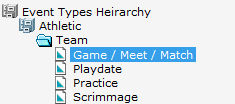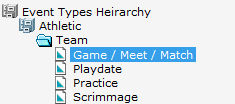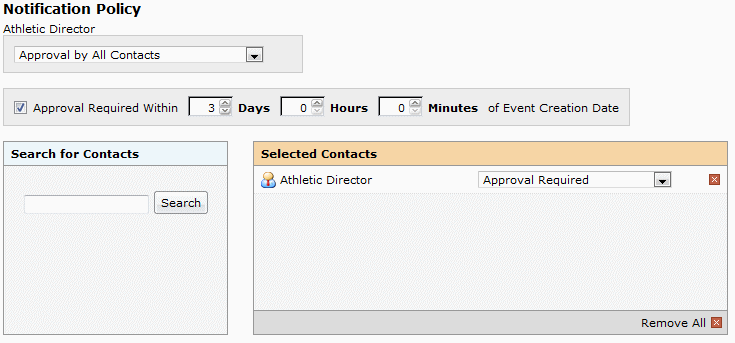Defining event type notification policies
You can use the 25Live Administration Utility to define a notification policy based on a particular event type. When a user creates an event of that type, the notification is automatically sent to the 25Live Task List of the user(s) specified in the notification policy. For example, you could define a notification policy that sends an Approval Required notification to the Task List of the Dean of Students every time an event is created with a “Student Party” event type. For general information on notification policies, see
“Notification Policies”Defining an event type notification policy
1. With the Event Type Hierarchy task tab selected, expand the cabinet and folder section of your Event Type Hierarchy that includes the event type you want to define a notification policy for, and highlight the event type. In this example, we’re defining a notification policy for the “Game/Meet/Match” event type.
2. Click Edit.
3. Scroll down to the Notification Policy section of the page and click its “Edit” link.
4. Choose whether the notification must be approved by at least one of the users associated with the notification or all users associated with the notification.
5. If you want to set a time limit within which the user(s) associated with the notification must act, check the Approval Required Within box, and set the number of days, hours, and/or minutes after the notification creation date that action must be taken.
6. Perform a simple full or partial name search for a user you want to associate with the notification policy, then select the user(s) in the search results. (You can also click Select All to select all returned users.)
7. If you need to run another search to find other users you want to associate with the notification policy, click the Back arrow and repeat step 6.
Note: If you need to remove one or more users you’ve associated with the notification policy, click the Remove button (red X) of each, or click Remove All to remove all associated users.
8. For each associated user, choose the type of notification they should receive—Approval Required or Notification Only.
9. Click Save Changes.
Event type notification policy example: