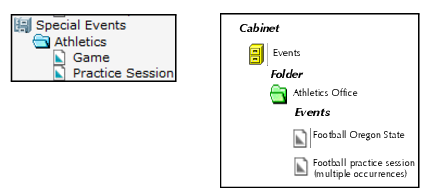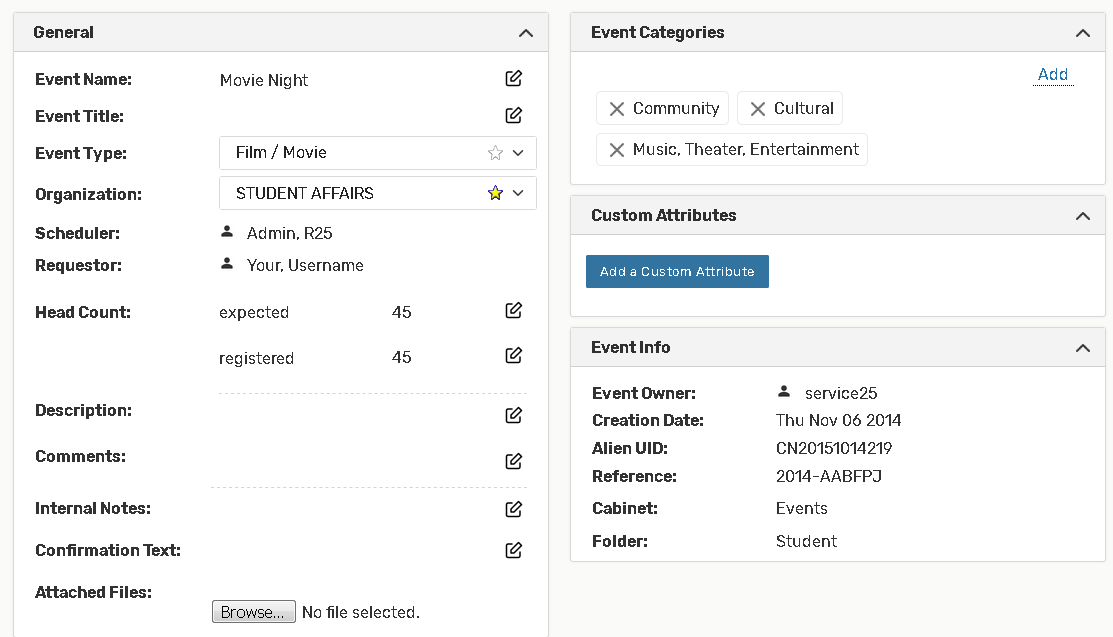The Event Type Hierarchy
| Creating the Event Type Hierarchy The following information describes a key and required task in the implementation of your Series25 environment—the creation of the Event Type Hierarchy. If you have completed your Series25 implementation, your institution has already completed this critical task, but can use the Events > Event Type Hierarchy functionality of the 25Live Administration Utility to deactivate/activate, copy, rename, and delete existing cabinet types, folder types, and event types as needed. (See
“Modifying your Event Type Hierarchy”.) |
Description of Event Type Hierarchy
The 25Live Administration Utility graphically incorporates the concept of cabinets and folders to represent how events are housed and organized in your Series25 database, as shown in this example:
The Event Type Hierarchy is the underlying conceptual, organizational “blue print” that defines the “real” or “live” cabinet, folder, and event structure of your Series25 environment.
In this example, the portion of the Event Type Hierarchy on the left is the “blue print” for the actual cabinet, folder, and event structure on the right.
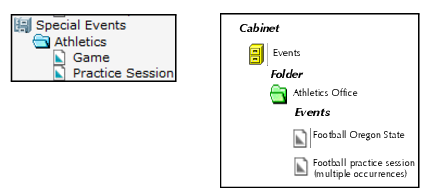
The Hierarchy is displayed in the 25Live Administration Utility in a file directory fashion that shows the hierarchical or nesting relationship of cabinet, folder, and event “types.” In the hierarchy example shown above there is a “Special Events” cabinet type, an “Athletics” folder type, and “Game” and “Practice Session” event types.
Purpose of the Event Type Hierarchy
The Event Type Hierarchy serves these important event organizational and scheduling purposes:
• To streamline scheduling activities by allowing you to specify reports and data properties of events by event type
• To allow 25Live to properly route new SIS classes imported into your Series25 database
• To reflect your scheduling environment and business processes
Event Type Hierarchy portions
Each portion of the Event Type Hierarchy is composed of:
• A single cabinet type
• One or more folder types (optional, but recommended)
• One or more event types (required)
Cabinet types
Cabinet types are the highest-level component of each portion of the Event Type Hierarchy. They are the “containers” for folder types and event types.
Folder types
Folder types are mid-level components of each portion of the Event Type Hierarchy. They are the “containers” for event types.
Event types
Event types are the lowest-level components of each portion of the Event Type Hierarchy. They don’t “contain” anything, but are contained in folder types and/or cabinet types. Every 25Live event must have an event type.
Example
Here is an example of a very simple Event Type Hierarchy which effectively groups academic and non-academic events.
All Events (cabinet type)
Imported Sections (folder type)
Section (event type)
Special Events (folder type)
Meeting (event type)
Workshop (event type)
Party (event type)
Performance (event type)
Associating reports and data properties with event types
You can associate certain reports and data properties with event types in your Event Type Hierarchy.
Note: You can also associate notification policies with event types, as described in the 25Live Security Administration Guide, accessible by clicking Help.
Associating reports with event types
When you associate one or more event reports with an event type, when a new event of that type is created, authorized users can generate any of its associated reports directly from its 25Live Event Details.
Associating data properties with event types
When you associate data properties with an event type, when a scheduler creates a new event of that event type, those properties are displayed for selection and data entry in the 25Live Pro Event Form if either of these conditions is met:
• The data property (with the exception of Categories, see note below) has also been selected for display in the 25Live Configuration Utility and the scheduler’s security group has “Can view abridged list of master definitions” Searches and Master Definitions: Event functional security rights.
• The scheduler’s security group has at minimum “Can view and add active master definitions” Searches and Master Definitions: Event functional security rights.
For example, if you attach a “Parking Permit Required” event requirement to the “Community Workshop” event type, when a scheduler creates an event of that type, it automatically has the “Parking Permit Required” requirement as an option if one of the functional security conditions listed above is met.
Note: The exception to the above is Event Categories where those selected for the event type are automatically “checked” in the Event Form, but all additional categories are available for selection by the scheduler.
This table lists and describes the data properties you can associate with event types.
This property... | Defines... |
Categories | The default event categories of the event type. Once associated with an event type, the selected categories are automatically “checked” (selected) in the 25Live Pro Event Form for new events of that type, but all other categories are also available for selection. |
Contact Roles | The event roles you want to track for the event type. Once assigned to an event type, the selected role labels are automatically displayed for selection in the 25Live Pro Event Form for new events of that type. The scheduler can then indicate who will be performing each of the selected roles for a particular event. |
Custom Attributes | The event custom attributes you want to track for the event type. Once associated with an event type, the selected custom attribute fields are automatically displayed in the 25Live Pro Event Form for new events of that type. The scheduler can then enter appropriate values for each of the selected custom attributes for a particular event. |
Requirements (Publish to Calendar) | The default “Calendar” publishing requirements of the event type. Once associated with an event type, the selected requirements are automatically displayed for selection in the 25Live Pro Event Form for new events of that type. |
Requirements (Other) | The default “Other” requirements of the event type. Once associated with an event type, the selected requirements are automatically displayed for selection in the 25Live Pro Event Form for new events of that type. |
For example, “Meeting” events might have properties like:
Property | Value |
Categories | (none) |
Custom Attributes | If Canceled, Notify Special Needs |
Contact Roles | Requestor Scheduler Facilitator |
Requirements (Publish to Calendar) | Publish to Administrative Calendar |
Requirements (Other) | Department Approval |
Note: In R25, all requirements were available to choose from when creating an event regardless of the event type selected. This has been changed in 25Live so requirements now behave in the same manner as custom attributes and contact roles and must be associated with event types to have them appear in the Event Form.
Guidelines for associating data groups with event types
In associating event categories, custom attributes, contact roles, and requirements with event types, follow these guidelines:
• Choose categories that make it easy for users to search for and report on events—so, for example, a scheduler could easily find and report on all events in the “Open to the Public” event category.
• Choose applicable event custom attributes to ensure that schedulers supply the additional information needed for different types of events—so, for example, those who schedule outdoor athletic events have a place to indicate if an event will be “Cancelled in case of bad weather.”
• Choose applicable event contact roles to ensure that schedulers can enter the appropriate contact name(s) for events—so, for example, those who schedule student-sponsored events have a way to specify who the “Student Organizer” of the event is.
• Choose applicable Requirements (Publish to Calendar) requirements to ensure that those publishing events know what web calendar(s) specific events should be published to.
• Choose applicable Requirements (Other) to ensure that selected requirements are available to events that need them—so, for example, community workshops would always have a “Parking Permit Required” requirement option.
How properties appear in the 25Live Pro Event Form
When schedulers create or edit an event of a particular type using the 25Live Pro or 25Live Scheduling Event Form, the categories, custom attributes, contact roles, and requirements you’ve selected for that event type (and that are available to schedulers based on the Searches and Master Definitions: Event functional security rights of their security group) are available for selection, as shown in this event categories example:
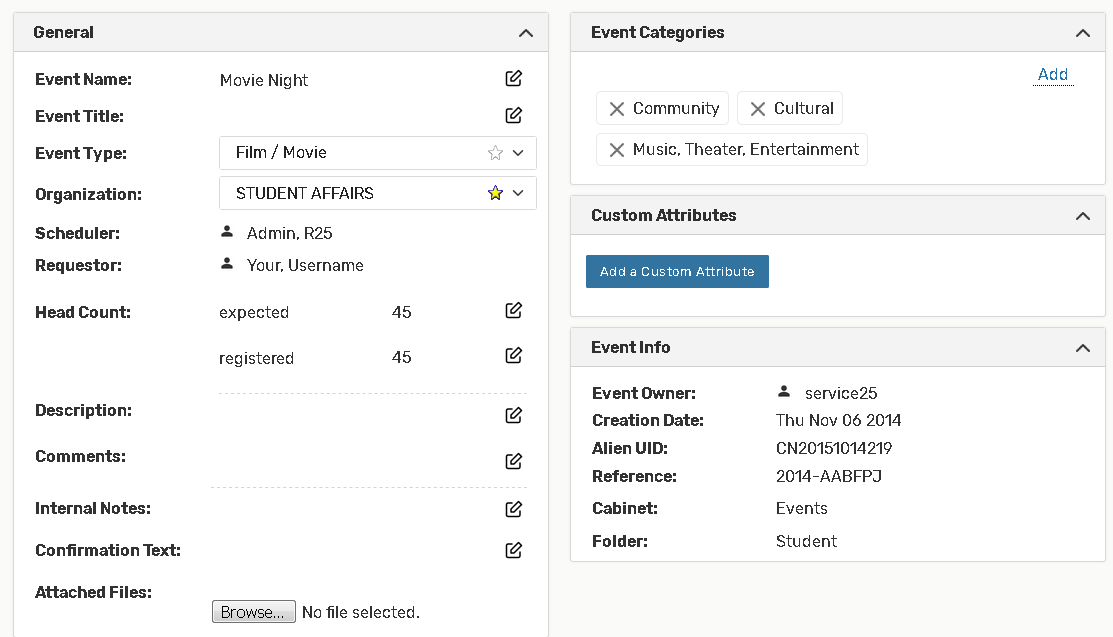
Note: If there are selected categories they are “checked” (selected), but all other event categories are available for selection by the scheduler.